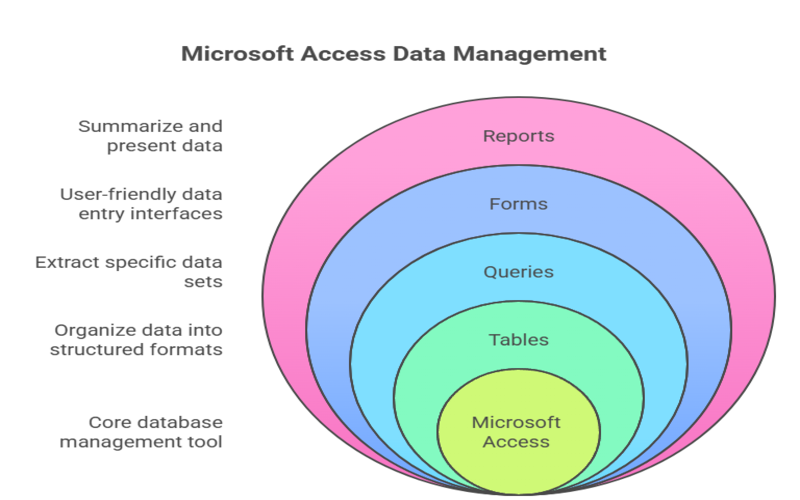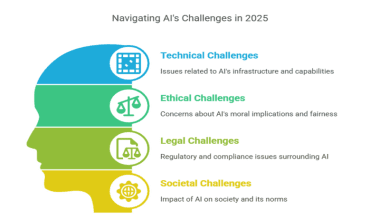Summary: Microsoft Access is a powerful database management system combining a graphical interface with robust tools for creating tables, queries, forms, and reports. It supports automation through macros and custom coding with VBA, making it ideal for small to medium businesses needing efficient data organization, retrieval, and reporting.
Introduction
In today’s data-driven world, effectively managing information is crucial for individuals, small businesses, and even departments within larger organizations. While spreadsheets like Excel are excellent for numerical analysis and simple lists, there comes a point when data becomes more complex, interconnected, and requires a more robust solution.
This is where Microsoft Access steps in. If you’ve ever wondered what is Microsoft Access or how it can streamline your data management tasks, you’re in the right place. This comprehensive guide will explore its core functionalities, benefits, use cases, and how it compares to other tools.
Key Takeaways
- Microsoft Access simplifies database creation with an intuitive graphical user interface.
- It supports tables, queries, forms, and reports for efficient data management.
- Macros automate repetitive tasks, improving productivity and streamlining workflows.
- VBA coding allows advanced customization and complex database automation.
- Access integrates well with other Microsoft Office apps for seamless data sharing.
Introduction to Microsoft Access
Microsoft Access is a Database Management System (DBMS) from Microsoft that combines a relational database engine with a graphical user interface (GUI) and software-development tools. Part of the Microsoft 365 suite (in higher-tier subscriptions) and also available as a standalone product, Access allows users to store, organize, manage, retrieve, and analyze data efficiently.
Think of it as a sophisticated digital filing cabinet. Instead of just storing lists of data in isolated files (like you might in Excel), Access allows you to create interconnected tables of information, define relationships between them, and then use powerful tools to query, display, and report on that data in meaningful ways.
For anyone needing to manage more than simple lists, understanding what is Microsoft Access is the first step towards more powerful data control.
Key Features of Microsoft Access
Microsoft Access offers a range of features that make it a versatile tool for database management:
- Relational Database Structure: Access allows you to create multiple tables and define relationships between them. This reduces data redundancy and improves data integrity. For example, you might have a Customers table and an Orders table, linked by a CustomerID.
- Graphical User Interface (GUI): Access provides a user-friendly interface with a ribbon, navigation pane, and design tools that make it relatively easy to create and manage databases without extensive coding knowledge.
- Rapid Application Development (RAD): With its built-in tools for creating forms (for data entry and viewing) and reports (for presenting data), Access enables users to quickly develop custom database applications.
- Data Import and Export Capabilities: Access can easily import data from various sources, including Excel spreadsheets, text files, SQL Server, Oracle, and other ODBC-compliant databases. Similarly, it can export data to these formats.
- Querying Power: The Query Design tool allows users to create complex queries using a visual interface (Query by Example – QBE) or by writing SQL (Structured Query Language) directly. This is fundamental to understanding what is Microsoft Access and its power.
Components of Microsoft Access
Understanding the core components is key to grasping what Microsoft Access is and how it functions. A typical Access database consists of several types of objects:
Tables
Tables are the backbone of an Access database. They store your data in a structured format, similar to a spreadsheet, with rows (called records) and columns (called fields). Each field is defined to hold a specific type of data (e.g., text, number, date, currency).
Example
A Products table might have fields like ProductID (Number, Primary Key), ProductName (Text), SupplierID (Number, Foreign Key), UnitPrice (Currency), and UnitsInStock (Number). This is a classic Microsoft Access example of data storage.
Relationships
Tables can be linked via common fields (primary key in one table, foreign key in another) to establish relationships (one-to-one, one-to-many, many-to-many). This relational aspect is crucial for data integrity and efficient querying.
Queries
Queries are questions you ask your database. They allow you to retrieve specific data from one or more tables based on criteria you define. Queries can also be used to perform calculations, summarize data, and make bulk changes to data (action queries like append, update, and delete).
Example
A query could be designed to show “all customers from California who placed orders in the last month.” Another Microsoft Access example would be a query that calculates the total sales for each product category.
Types
- Select Queries: Retrieve and display data.
- Action Queries: Modify data (Append, Update, Delete, Make Table).
- Crosstab Queries: Summarize data in a spreadsheet-like format.
- Parameter Queries: Prompt the user for input (e.g., a date range) before running.
Forms
Forms provide a user-friendly interface for entering, editing, and viewing data, typically one record at a time. They can be customized with buttons, text boxes, drop-down lists, and other controls to make data interaction more intuitive and controlled than working directly in table datasheets.
Example
A Customer Data Entry Form might display fields for CustomerID, FirstName, LastName, Address, and PhoneNumber, with buttons for “Save Record,” “New Record,” and “Delete Record.” This is a common way Microsoft Access is used for data input.
Reports
Reports are used to present your data in a formatted, printable, and professional-looking way. They are ideal for summarizing information, performing calculations, and creating documents like invoices, sales summaries, or mailing labels.
Example
A Monthly Sales Report could group sales by salesperson, calculate total sales for each, and provide a grand total. Another Microsoft Access example is generating address labels from a customer table.
Macros
Macros in Access allow you to automate common tasks without writing VBA code. You can create a macro by selecting a series of actions from a list (e.g., open a form, run a query, print a report).
Example
A macro could be attached to a button on a form that, when clicked, runs a specific query and then opens a report based on that query’s results.
Modules (VBA)
Modules contain Visual Basic for Applications (VBA) code. VBA is a powerful programming language that allows for much more complex automation, custom functions, error handling, and interaction with other applications than macros can provide.
Example
VBA code could be used to validate complex data entry rules in a form, perform intricate calculations, or automate the process of exporting data and emailing it.
Benefits of Using Microsoft Access
Now that we have a better understanding of what is Microsoft Access and its components, let’s look at its key benefits:
Ease of Use (Relative)
Compared to enterprise-level DBMS like SQL Server or Oracle, Access is generally easier to learn and use, especially for those familiar with other Microsoft Office products. Its GUI helps in quickly building database objects.
Rapid Application Development
Business users and developers can create functional database applications relatively quickly, thanks to its integrated design tools for tables, queries, forms, and reports.
Cost-Effective
For users who already have a Microsoft 365 subscription that includes Access, or for small businesses, it’s a cost-effective solution compared to more expensive database systems and development tools.
Data Integrity
Relational features, such as defining primary keys, foreign keys, and enforcing referential integrity, help maintain the accuracy and consistency of data.
Integration with Office Suite
Access integrates well with other Microsoft Office applications like Excel, Word, and Outlook, facilitating easy data import/export and mail merges.
Scalability to SQL Server
For applications that outgrow Access’s native capabilities, the database backend can be “upsized” to SQL Server while often retaining the Access front-end (forms, reports, queries), providing a growth path.
Common Use Cases for Microsoft Access
So, what is Microsoft Access used for in practical scenarios? Its versatility makes it suitable for a wide range of applications, particularly for individuals, small businesses, and departmental solutions. These examples clearly illustrate what Microsoft Access is used for and highlight its adaptability to various data management needs.
- Contact Management: Storing and managing customer, supplier, or personal contact information with detailed fields and search capabilities.
- Inventory Management: Tracking products, stock levels, suppliers, and purchase orders for small retail or wholesale businesses. A classic Microsoft Access example of its utility.
- Project Tracking: Managing tasks, deadlines, resources, and progress for small to medium-sized projects.
- Event Management: Organizing attendee lists, schedules, venues, and budgeting for events.
- Small Business Accounting: While not a full-fledged accounting package, Access can be used for basic bookkeeping, expense tracking, and generating simple financial reports.
Limitations of Microsoft Access
Microsoft Access is a popular desktop database management system ideal for small to medium-sized projects, but it has several notable limitations that can impact its use in larger or more complex environments. While powerful, it’s important to be aware of the limitations of Microsoft Access
Scalability for Large Enterprises
Access is not designed for very large databases (typically struggles beyond a few gigabytes) or a high number of concurrent users (best for fewer than 10-15 simultaneous users for optimal performance, though it can technically support more).
Web and Mobile Limitations
Native Access databases (.accdb files) are not inherently web-based. While there have been attempts by Microsoft to provide web solutions (e.g., Access Web Apps, now deprecated), creating true web or mobile applications with Access typically requires significant workarounds or integration with other technologies.
Security
While Access offers user-level security and database encryption, it’s generally not as robust as the security features found in enterprise-level DBMS like SQL Server, especially for sensitive data or when exposed to external networks.
Access vs Excel – When to Use Which?
A common question is whether to use Access or Excel. Both are data tools, but they serve different primary purposes:
Use Excel when
- You have simple, flat lists of data.
- Your primary need is numerical calculations, charting, and “what-if” analysis.
- Data relationships are minimal or non-existent.
- You need quick, ad-hoc data manipulation and visualization.
- Collaboration primarily involves sharing the entire file for individual edits.
Use Access when
- You have large amounts of related data that need to be organized into multiple tables.
- Data integrity and consistency are critical (e.g., preventing duplicate entries, ensuring valid inputs).
- You need to create custom forms for data entry to make it more user-friendly and controlled.
- You need to generate complex reports that draw from multiple data sources.
- Multiple users need to access and update data concurrently (though with limitations, as mentioned).
- You need to build a small-scale application around your data.
- The task clearly involves understanding what is Microsoft Access used for – managing structured, relational data.
In many cases, Access and Excel can be used together. For instance, data might be analyzed in Excel and then imported into Access for long-term storage and relational management, or data from Access reports might be exported to Excel for further charting or distribution.
Getting Started with Microsoft Access
If you’re ready to explore Microsoft Access:
Obtaining Access
- Microsoft 365: Access is included in certain Microsoft 365 business and enterprise subscriptions (e.g., Microsoft 365 Apps for business, Standard, Apps for enterprise, E3, E5). It is typically not included in personal or family subscriptions. Check your specific plan.
- Standalone Purchase: You can also purchase a standalone version of Microsoft Access.
- “Microsoft Access download”: If you have a qualifying subscription, you typically download and install it as part of the Office suite from your Microsoft account portal. If purchasing standalone, you’ll get download instructions upon purchase.
- Learning Resources
- Templates: Start by exploring the built-in templates. This is a great way to see a working Microsoft Access example and deconstruct how it’s built.
- Microsoft’s Official Documentation: Microsoft provides extensive online help, tutorials, and videos.
- Online Courses and Communities: Numerous websites offer free and paid courses (e.g., Udemy, Coursera, LinkedIn Learning), and online forums can provide community support.
- Basic Steps
- Plan your database: Before creating anything, sketch out what information you need to store, how it relates, and what you want to achieve.
- Create Tables: Define your fields and data types. Set primary keys.
- Establish Relationships: Link your tables using the Relationships window.
- Build Queries: Start retrieving and filtering data.
- Design Forms and Reports: Create user interfaces for data interaction and presentation.
Conclusion
Microsoft Access remains a valuable and powerful tool for a specific segment of users who need more than a spreadsheet but less than a full-scale enterprise database system.
Its ability to manage relational data, coupled with its rapid application development features, makes it an excellent choice for individuals, small businesses, and departmental solutions seeking to organize, manage, and report on their information effectively.
While it has limitations, understanding what is Microsoft Access and its capabilities can unlock significant productivity gains for the right kind of data challenges. It continues to fill an important niche in the world of data management.
Frequently Asked Question
What Is Microsoft Access Used For?
Microsoft Access is primarily used for creating and managing relational databases. It helps users store, organize, retrieve, and analyze structured data through tables, queries, forms, and reports, making it ideal for tasks like contact management, inventory tracking, and small project management.
Is Access Better Than Excel?
Neither is universally “better”; they serve different purposes. Excel excels at numerical calculations, charting, and simple lists. Access is superior for managing large, related datasets, ensuring data integrity, creating custom data entry forms, and complex reporting from multiple tables.
What Is MS Access In One Word?
Database. (Or, if two words are allowed: “Relational Database” or “DBMS”).
Is Microsoft Access Used Anymore?
Yes, Microsoft Access is still used, particularly by small to medium-sized businesses, departments within larger organizations, and for legacy applications. While newer cloud-based solutions exist, Access remains relevant for its specific niche of desktop database management and rapid application development.