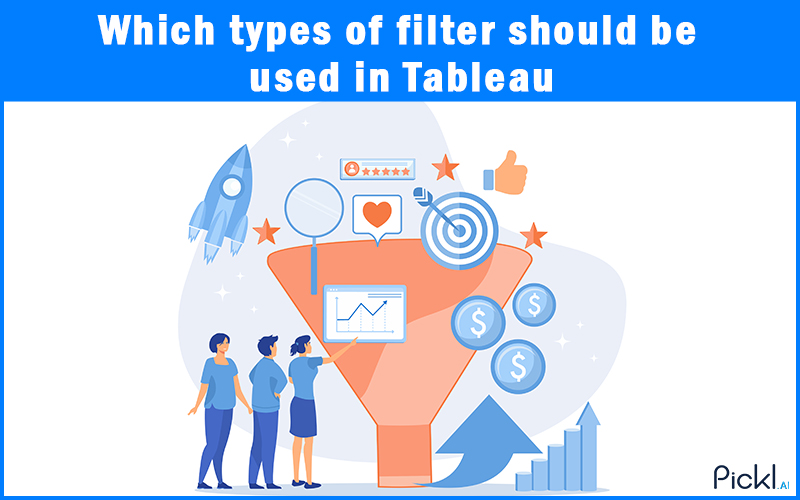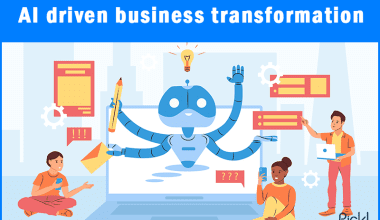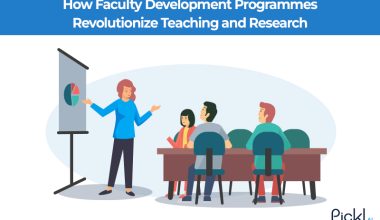Summary- Tableau filters allow users to improve and control datasets to ensure dashboards are interactive, relevant, and easy to interpret. By mastering the different types of filters in Tableau, from extract and context filters to measure and relative data filters, analysts can derive clear results and make the right decisions.
Introduction
Tableau is one of the most used platforms for data analytics and visualization worldwide. Because of its features, data types, and interactive dashboards, it’s the favorite of everyone.
When data dashboards contain a large chunk of data, it becomes extremely important to maintain clarity. Tableau offers filters that help refine datasets, ensuring stakeholders and decision-makers can see only relevant and useful insights.
These types of filters in Tableau, such as extract, context, and measure filters, allow analysts to narrow results, improve performance, and focus on what matters the most. By mastering these filters, you can create dashboards that are not only interactive but also easy to understand.
Key Takeaways
- Tableau filters refine data and make dashboards interactive.
- Common filter types include context, extract, normal, and measure filters.
- Understanding the order of operations ensures accurate data analysis.
- Filters can improve dashboard speed if applied strategically.
What are Filters in Tableau?
Filters in Tableau are certain conditions applied to limit or highlight specific data that is important to the concerned group. Instead of showing all the data and records, filters display only subsets that meet defined conditions.
For example, an area sales manager can filter data to show the last quarter’s sales from his area, while a healthcare analyst can filter records by the region and department. This kind of precision improves storytelling and the overall decision-making process.
Different Types of Filters in Tableau
There are multiple types of filters available in Tableau with unique functionality, which can be applied in both the data source section and the filters section of any desired sheet. Let’s understand each type of filter in detail:
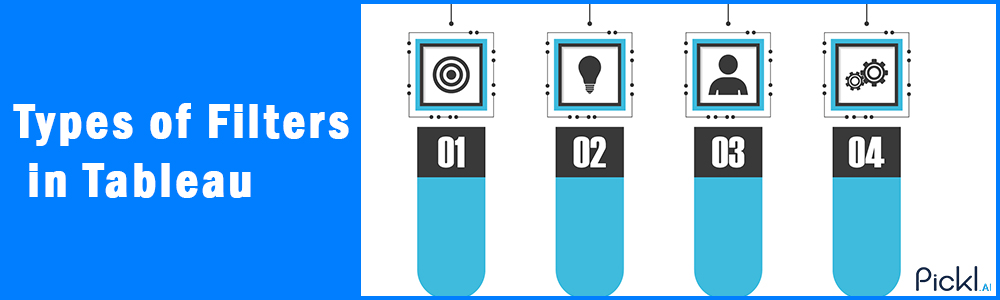
Extract Filters
This data filter helps you limit the amount of data you extract, helping to limit the data extracted. This is generally useful for large datasets to improve the overall performance.
Use Case: A D2C brand with 10 million customer records applies extract filters to only include the last four years of data before importing. This reduces file size and makes dashboards faster.
Data Source Filters
These filters help to filter out the important data out of a large dataset while putting it into Tableau. This filter is compatible with both live and extracted connections.
Use Case: A healthcare organization adds data source filters to restrict access so that only authorized teams can view patient data for their department, ensuring compliance and performance.
Context Filters
A context filter is the first filter that has to be applied before any other filter. This filter is basically used for a particular context. You can use this filter to improve the overall efficiency. This filter is shown in the grey color, unlike any other filter.
Use Case: A multinational firm sets “Region = South America” as a context filter. All subsequent filters (like product category or sales rep) apply only within that regional dataset, improving speed with large data volumes.
Dimension Filters
Dimension filters are used to filter categorical fields like region, product, or department. We can remove or add the values we want to investigate.
Use Case: An e-commerce analyst uses a dimension filter to display only “Beauty and Healthcare” from the product categories, focusing the dashboard on one department’s performance.
Measure Filters
Measure filters are generally used to filter out quantitative data such as sales, revenue, profit, expenses, etc. Applying the filter is similar to applying dimension filters.
Use Case: A fintech company applies a measure filter to transactions, showing only those above INR 10,000, helping compliance teams detect potential fraud cases.
Table Calculation Filters
Table calculation filters are the last type of filters used to filter results generated after applying calculations, such as rankings.
Use Case: A marketing manager creates a ranking of campaigns by ROI and applies a table calculation filter to show only the top 5 performing campaigns in the dashboard.
Order of Operations for Filters in Tableau
Filters follow a logical sequence known as the filter order of operations. This ensures Tableau processes data accurately.
Sequence:
1. Extract filters
2. Data source filters
3. Context filters
4. Dimension filters
5. Measure filters
6. Table calculation filters
Example: If a context filter restricts data to “North America,” a normal filter for “Electronics” will only apply within that region.
Best Practices for Using Filters in Tableau
Filters make the use of Tableau more powerful, but if not applied in a correct way, they can slow down dashboards or confuse the stakeholders. Here are the best practices you must follow while using the filters in Tableau:
Use Context Filters to Improve Performance
When working with very large datasets, using context filters first helps create a subset of data that other filters operate on. This reduces overall processing time.
Example: If you only want to analyze sales in North America, set this as a context filter. Then, all other filters (product, category, sales rep) will only query within North America instead of the entire global dataset.
Limit the Number of Filters Used
Too many filters running simultaneously can affect the dashboard performance. Always prioritize filters that matter most for decision-making.
Example: Instead of adding filters for every region, product, and salesperson, consider grouping fields (e.g., region + sub-region) to reduce clutter and speed up queries.
Use Extracts for Faster Dashboards
For very large datasets, work with extracts instead of live connections when possible. Combined with extract filters, this improves response time significantly.
Example: A company analyzing five years of revenue may only extract the last two years for operational dashboards, reducing load times.
Provide Clear Labels and Default Selections
Filters should be self-explanatory for end users. Use descriptive labels and set useful defaults to avoid confusion.
Example: Instead of “Filter 1” or “Field X,” rename filters to “Select Region” or “Choose Product Category.” Set defaults like “Current Year” to save user effort.
Minimize Table Calculation Filters
Table calculation filters are applied late in Tableau’s order of operations, making them slower. Use them only when absolutely necessary.
Example: If you want to show the top 10 customers, use a Top N filter instead of ranking all customers with a table calculation, which creates unnecessary issues.
Common Mistakes and Troubleshooting
Even experienced Tableau users and data analysts run into issues with filters. Misusing them can cause performance problems, confusing dashboards, or inaccurate results. Below are the most common mistakes and how to fix them.
Adding Too Many Filters
Mistake: Overloading dashboards with filters makes them slow and overwhelming for end-users.
Troubleshooting:
- Use context filters to reduce the dataset before applying other filters.
- Regularly test dashboard speed and remove non-essential filters.
Ignoring the Filter Order of Operations
Mistake: Applying filters without considering Tableau’s order of operations can produce unexpected results.
Troubleshooting:
- Remember the sequence: Extract → Data source → Context → Dimension → Measure → Table calculation.
- If results seem wrong, check if a context filter is needed to control how other filters behave.
Overusing Table Calculation Filters
Mistake: Table calculation filters are applied late and can slow down performance with large datasets.
Troubleshooting:
- Replace them with Top N filters or calculated fields whenever possible.
- Use table calculations only when absolutely necessary (e.g., percent of total or rankings).
Forgetting About Performance with Large Data
Mistake: Applying filters on massive datasets without extracts leads to slow dashboards.
Troubleshooting:
- Use extract filters to limit data at the source.
- Filter only relevant records (e.g., last 2 years instead of 10 years).
Conclusion
Filters in Tableau are more than just tools to narrow down data, they are essential for building dashboards that provide clarity, relevance, and speed. By mastering the types of filters in Tableau, understanding their order and applying best practices, you can transform raw datasets into actionable insights.
To maximize impact, choose filtering strategies suited to your industry, whether it’s finance, healthcare, or retail. This ensures decision-makers always see the data that matters most.
Frequently Asked Questions
How can a sales manager use context filters in Tableau?
A sales manager tracking performance across regions can set a context filter for “North America.” All other filters (like product category or sales rep) will then apply only within this region, speeding up analysis.
How does a bank benefit from measure filters in Tableau?
A bank can apply a measure filter to show only transactions above INR 30,000. This helps compliance teams quickly identify large-value transactions for fraud detection.
What is a real-life use of normal filters in retail analytics?
An e-commerce analyst may use a normal (dimension) filter to focus only on the “Haircare” category. This allows them to track seasonal demand for that product group.
How can marketing teams apply table calculation filters effectively?
A marketing team can rank campaigns by ROI and apply a table calculation filter to display only the top 5 performing campaigns, helping decision-makers focus on the most effective strategies.