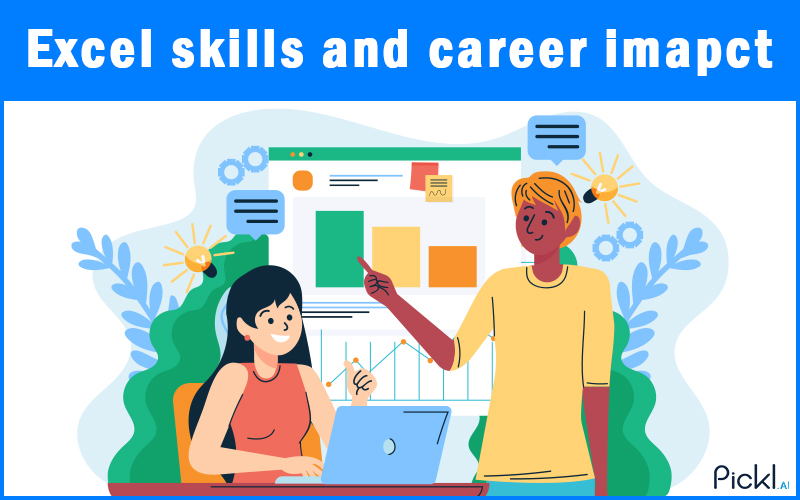Summary: Excel’s applications are growing, and having an expertise in this domain helps you excel as a Data Scientist, analyst or even as a professional. If you are preparing for the next interview, these questions will help you master it.
Introduction
Excel is more than just a spreadsheet program; it’s a powerful data analysis and management tool. In today’s data-driven world, strong Excel skills are highly sought after in almost every industry. Whether you’re a seasoned professional or just starting your career, being able to demonstrate your proficiency with advanced Excel features can significantly boost your chances in an interview.
This comprehensive guide will equip you with the knowledge to confidently answer advanced Excel interview questions and stand out from the competition. We’ll cover everything from complex formulas to data manipulation techniques, ensuring you’re prepared for any challenge thrown your way.
Why Advanced Excel Skills Matter in Interviews
Many roles require more than just basic Excel knowledge. Employers are looking for candidates who can:
- Manipulate Large Datasets: Efficiently clean, organize, and transform vast amounts of information.
- Automate Tasks: Create macros and use advanced features to save time and reduce errors.
- Perform Complex Analysis: Derive meaningful insights from data using advanced formulas and tools.
- Visualize Data Effectively: Present findings clearly and concisely through charts and dashboards.
- Troubleshoot and Problem-Solve: Identify and resolve issues within spreadsheets.
Demonstrating these capabilities through your answers to excel interview questions will showcase your value to potential employers.
Essential Advanced Excel Interview Questions and Answers
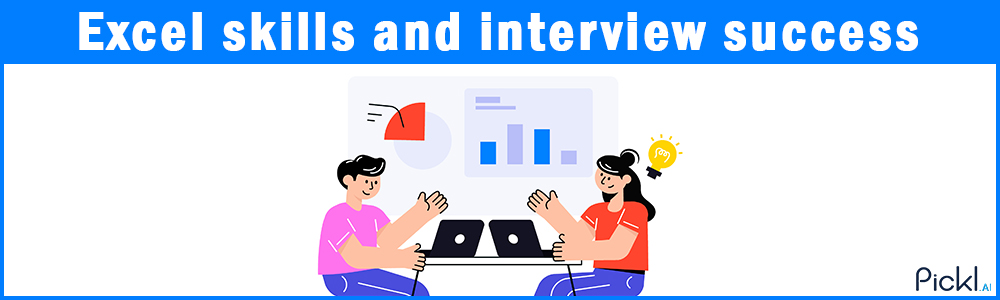
Let’s dive into some of the most common and challenging advance excel interview questions and answers you might encounter.
1. Explain the difference between absolute, relative, and mixed cell references.
Answer: Cell references determine how formulas behave when copied to other cells.
- Relative Reference (e.g., A1): This is the default. When copied, the reference adjusts relative to its new position. If A1 is copied to B2, it becomes B2.
- Absolute Reference (e.g.,
AA
1): The dollar signs “lock” both the column and row. When copied, the reference remains fixed on A1, no matter where it’s moved.
- Mixed Reference (e.g.,
A1orAA1orA
1): One part (either the column or the row) is locked, while the other remains relative.
A1locksthecolumnbutallowstherowtochange,whileAA1locksthecolumnbutallowstherowtochange,whileA
1 locks the row and allows the column to change.
2. How do you handle errors in Excel formulas? Provide an example of a function used for error handling.
Answer: Error handling is crucial for creating robust and user-friendly spreadsheets. The primary function for this is IFERROR.
Example: IFERROR(VLOOKUP(A1, B:C, 2, FALSE), “Not Found”)
This formula attempts to perform a VLOOKUP. If the VLOOKUP results in an error (e.g., #N/A if the lookup value isn’t found), it will display “Not Found” instead of the error message. Other error-checking functions include ISERROR, ISNA, and ISTEXT, often used in conjunction with IF statements.
3. What is a PivotTable, and when would you use it?
Answer: A PivotTable is an incredibly powerful tool for summarizing, analyzing, exploring, and presenting data. It allows you to quickly transform large datasets into meaningful reports, enabling you to identify patterns, trends, and insights.
You would use a PivotTable when you need to:
- Summarize large amounts of data by categories.
- Count, average, or sum data based on specific criteria.
- Quickly group and ungroup data.
- Create dynamic reports that can be easily filtered and rearranged.
- Identify relationships between different data points.
4. Describe a scenario where you would use the INDEX-MATCH combination instead of VLOOKUP. What are the advantages?
Answer: While VLOOKUP is popular, INDEX-MATCH offers greater flexibility and is often considered a more robust solution, especially for advance excel formulas for interview.
Scenario: You have a table where the lookup value (e.g., Product ID) is in a column to the right of the data you want to retrieve (e.g., Product Name). VLOOKUP can only look up values in the leftmost column of the specified range.
Advantages of INDEX-MATCH:
- Lookup Left or Right: INDEX-MATCH can retrieve values from any column, regardless of its position relative to the lookup column.
- Performance with Large Data: It can be more efficient on very large datasets compared to VLOOKUP because it doesn’t need to process the entire range.
- Dynamic Column Selection: You can use MATCH to dynamically find the column number, making formulas more adaptable if columns are reordered.
- Multiple Criteria: It can be extended to handle multiple lookup criteria more easily than VLOOKUP.
Example: INDEX(B:B, MATCH(A1, C:C, 0)) (Looks up A1 in column C and returns the corresponding value from column B).
5. Explain the purpose of data validation. Give an example.
Answer: Data validation is a feature that restricts the type of data or the values that users can enter into a cell. Its purpose is to maintain data integrity, reduce errors, and ensure consistency in your spreadsheets.
Example: You want to ensure that users only enter numbers between 1 and 100 into a specific column.
You would select the cells, go to the “Data” tab, click “Data Validation,” choose “Whole number” from the “Allow” dropdown, set “Between” as the data, and enter 1 for “Minimum” and 100 for “Maximum.” You can also add input messages and error alerts.
6. When would you use conditional formatting, and what are some of its advanced uses?
Answer: Conditional formatting allows you to automatically apply formatting (like colors, fonts, or icons) to cells based on specified conditions. It’s incredibly useful for visually highlighting important data, trends, or exceptions.
Basic Uses:
- Highlighting values above/below a certain threshold.
- Identifying duplicate entries.
- Color-coding top/bottom performers.
Advanced Uses:
- Using Formulas for Rules: Applying formatting based on the value of another cell or a complex formula. For example, highlighting an entire row if a specific cell in that row meets a condition.
- Icon Sets: Using traffic lights or arrows to visually represent performance or trends.
- Data Bars: Creating in-cell bar charts to compare values quickly.
- Highlighting Weekends: Using a formula like =WEEKDAY(A1,2)>5 to automatically highlight weekend dates.
7. How do you protect a worksheet or workbook, and what are the different levels of protection?
Answer: Protecting a worksheet or workbook prevents accidental or unauthorized changes, enhancing data security and integrity.
Levels of Protection:
- Worksheet Protection:
- Protect Sheet: This allows you to restrict users from selecting locked cells, formatting cells, inserting/deleting rows/columns, sorting, filtering, and more. You can choose specific actions users are allowed to perform. By default, all cells are “locked,” but you must turn on sheet protection for this to take effect.
- Workbook Protection:
- Protect Workbook (Structure): Prevents users from adding, deleting, hiding, unhiding, or moving worksheets within the workbook.
- Protect Workbook (Windows): (Less common in modern Excel versions) Prevents users from moving, resizing, or closing the workbook window.
You can set a password for both levels of protection, making it more secure.
Read More on how to Transpose in Excel
8. What is the purpose of the Scenario Manager, Goal Seek, and Solver tools?
Answer: These are powerful “What-If Analysis” tools for decision-making and optimization.
- Scenario Manager: Allows you to create and save different sets of input values (scenarios) and then quickly switch between them to see how they impact your results. Ideal for comparing multiple possibilities (e.g., best-case, worst-case, most likely sales forecasts).
- Goal Seek: Works backward from a desired result to find the input value needed to achieve that result. If you know the profit you want to make, Goal Seek can tell you how many units you need to sell.
- Solver: An advanced optimization tool that finds the optimal (maximum or minimum) value for a formula in one cell (the “objective cell”) by changing values in other cells, subject to constraints. Used for complex problems like resource allocation, scheduling, and budget optimization.
9. Explain the difference between a table and a range in Excel. What are the benefits of using tables?
Answer:
- Range: A standard selection of cells (e.g., A1:D10).
- Table: A structured data set in Excel (Insert > Table). When you convert a range to a table, Excel treats it as a single, cohesive unit.
Benefits of using Tables:
- Structured References: Formulas automatically adjust when rows/columns are added/deleted. References like [@[Column Name]] are descriptive and easier to read.
- Automatic Expansion: Tables automatically expand to include new rows or columns of data entered adjacent to them.
- Built-in Filtering and Sorting: Dropdown arrows appear in the header row for quick sorting and filtering.
- Calculated Columns: When you enter a formula in one cell of a calculated column, it automatically fills down for all rows in that column.
- Band Row/Column Formatting: Automatic alternating row/column shading for readability.
- Total Row: Easy to add a total row that can perform various calculations (sum, average, count, etc.).
- Integration with PivotTables: Tables are ideal sources for PivotTables, as the PivotTable’s data source will automatically update when the table expands.
10. How do you record and use a simple macro in Excel?
Answer: Macros are sequences of commands and actions that automate repetitive tasks.
Recording a Macro:
- Go to the “Developer” tab (if not visible, enable it via File > Options > Customize Ribbon).
- Click “Record Macro.”
- Give the macro a name, optionally assign a shortcut key, and choose where to store it (Personal Macro Workbook for availability in all workbooks, This Workbook for the current workbook only).
- Perform the actions you want to record (e.g., formatting cells, applying filters, entering data).
- Click “Stop Recording” on the Developer tab.
Using a Macro:
- Shortcut Key: If assigned, press the shortcut.
- Buttons: Assign the macro to a button (Insert > Illustrations > Shapes, then right-click the shape > Assign Macro).
- Macros Dialog Box: Go to the Developer tab > Macros, select your macro, and click “Run.”
Macros, though simple to record, form the foundation of more complex VBA (Visual Basic for Applications) programming, a key skill for truly advanced excel questions for interview.
Preparing for Your Interview: Beyond the Answers
Knowing the answers to these Excel interview questions and answers is a fantastic start, but remember these tips for truly excelling:
- Practice, Practice, Practice: Don’t just read the answers; open Excel and try out the formulas and features yourself.
- Be Ready for Practical Tests: Many interviews include a live Excel test or a case study. Be comfortable working under pressure.
- Explain Your Thought Process: When answering, describe why you would choose a particular function or approach.
- Quantify Your Experience: Instead of saying “I use Excel a lot,” say “I used Excel to analyze sales data, reducing reporting time by 30%.”
- Ask Questions: Show your engagement and interest in the role and the company.
Concluding Thoughts
By mastering these advanced excel interview questions, understanding the underlying concepts, and demonstrating your practical skills, you’ll be well-prepared to impress your interviewer and land that coveted position! Good luck!